Contents
Introduction. 1
Trouble editing Spludlow
configuration files? Are you in “SpludlowGroup”?. 1
WARNING: Web Services are by default
unsecured. 1
Enable the Web Service Security Key. 1
Create a security key. 1
Put the key into the Credentials
System.. 1
Enable the key in Configuration. 1
Allow other Users. 1
Changing the Key. 1
Locked out. 1
WARNING: Spludlow Intranet is not
password protected by default. 1
Password stored in plain text. 1
Store password in Credentials. 1
Password to use Credentials. 1
WARNING: System Update Mode is
enabled by default. 1
Modify UpdateWebServiceAdmin() for
extra security. 1
Attacker Entry Points. 1
Web Service. 1
Message Queues. 1
File System.. 1
The Admin Web Service. 1
Credentials System.. 1
Modify the Framework Yourself. 1
Access Denied – It’s my computer,
just let me do it. 1
HTTP without SSL. 1
This section will start with discussing how to enable
various security features that are disabled be default, and end with general
notes on the framework’s security.
By default only the “SpludlowUser” and “SpludlowAdmin” users
are menbers of “SpludlowGroup” meaning they have write permission to the
configuration files.
Your current user (the one you log in as to do things) is
not a member. Even if you are an administrator programs like notepad will give
you hassle when you try to save a file (save to the desktop then drag it over).
You can achieve this using Computer Manager->Local Users
and Groups->Groups->SpludlowGroup->Members. The first video also
demonstrates the notepad problem, you can skip to the middle.
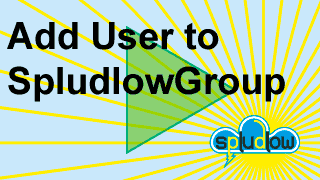
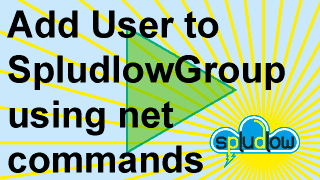
NOTE: On Home editions of Windows “Locals Users and
Groups” is not included you have to do it with net commands (see 2nd video).
NOTE: Perform a reboot for changes to take effect.
By default, the framework’s configuration flag “IgnoreSecurityKey”
is set to true. This means anyone with a host’s web service address can access
the framework, upload and run code.
Action must be taken if any of the following apply to your
scenario:
·
Multiple Networks in Use – If you are using the Framework with
public (Internet) web service addresses so hosts may communicate through the
Internet.
·
Potential Local Network Attacks – Large networks where local
rouge employees could attack the system, or someone with leaked VPN, remote
desktop, or dial-in details connecting in.
Don’t panic too much, the Framework’s setup automatically
appends random alphanumeric characters to all web service addresses when it
installs them, this will prevent trivial attacks that fish for default URLs,
even if you aren’t using the security key.
When “IgnoreSecurityKey” is set to false then all web
service communications, WCF and HTTP, require a security key be passed. This
security key is a simple shared secret, identical on all hosts, and stored by
the Framework’s Credentials system, see below.
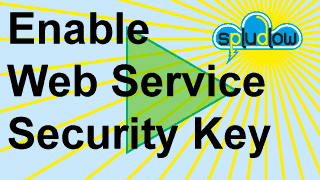
The video shows generating a random key using the Intranet,
but you can use anything
·
On the call page search “random” and select the method “Spludlow.RandomKeys.Password(Int32)”
·
Enter a length, 64 in this example. Change the address to web
service (nothing after host).
·
Click “Make Call Text” then “Run Call Text”, the random password
is shown.
·
Copy this key and keep a note of it.
The credentials system encrypts per user, this step will put
the key into the “SpludlowUser” and “SpludlowAdmin” user’s credentials.
Enter the following command (inserting your key in the
double quotes):
"C:\Program
Files\SpludlowV1\Spludlow-Process\Spludlow-Process.exe" Spludlow
Spludlow.Security SetSecurityKey ""
This command will distribute the key to all hosts. You can look
in the directory “C:\ProgramData\SpludlowV1\Config\Credentials” and you will
see the 2 user’s credentials file.
NOTE: You can run this through the Call Page but be aware
of angled brackets in the password my cause the ASP.NET page fail.
NOTE: If you do use the Call Page do a web service call
(not queue) on the master host.
On the Intranet Config page set "IgnoreSecurityKey"
to false and release to all hosts.
When everything has restarted check the Status and Logs
pages.
Web service calls are now only permitted with the correct
key.
Attempt to run “TestForm.exe” using it to make web service
calls. You get the “Invalid Security Key” exception.
The user we are logged in as, “Admin” in the video, is not
set up with the key in the credentials system, only “SpludlowUser” and
“SpludlowAdmin” are configured by default.
Enter the following command (inserting your key in the
double quotes):
"C:\Program
Files\SpludlowV1\Spludlow-Process\Spludlow-Process.exe" Spludlow
Spludlow.Security SetCurrentUserSecurityKey ""
Look in the directory “C:\ProgramData\SpludlowV1\Config\Credentials”
and you will see a file for your currently logged in user.
Try “TestForm” again it should now work, make sure you exit
and run it again.
NOTE: Attempting this step through the Intranet Call page
would not work because the Intranet runs as the user “SpludlowUser” not the
user you are logged in as.
You can create a new key and run the “SetSecurityKey” and “SetCurrentUserSecurityKey”
at any time.
NOTE: You don’t have to keep a copy of the key when all
your hosts and users that log in have been configured.
NOTE: The Framework can always decrypt and display this
key, through the Intranet Call page or any other technique.
The method “SetSecurityKey” is designed to work with “IgnoreSecurityKey”
set to False, everything should all get the same key and restart everything on
the hosts, they should all synchronise in unison. If something goes wrong,
maybe a host not available, then hosts may get “locked out” because they don’t
have the same key. You may also be adding a new host.
In this situation perform the following:
·
On the Intranet Configuration Page set the “IgnoreSecurityKey” to
True on all hosts and push out “Spludlow.config” out to all reachable hosts.
·
Check on the Intranet Status which hosts are locked out.
·
Log in manually to each locked out host.
·
Edit “Spludlow.config” using notepad and set “IgnoreSecurityKey”
to True.
·
Restart all Framework related web application pools using IIS
Manager->Application Pools
·
Restart all Framework related service processes using Computer
Management->Services and Applications->Services
·
Check on the Intranet Status which that the host is now
accessible
·
Perform the steps mentioned above to re-enable the security key
To confirm the key is synchronised you can look for warnings
in the logs before setting “IgnoreSecurityKey” back to False.
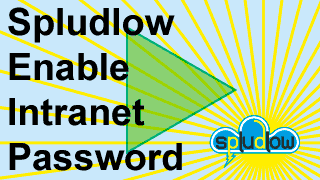
When the master is installed the Intranet is accessible to
anyone (with the address). You can enable with 2 security options:
To set up a simple password add the following configuration
to the host running the Intranet (WSYS-HEAD-APP in the example):
<add key="Spludlow.IntranetPassword"
value="Password"/>
On the intranet Call page with the Intranet host selected
(WSYS-HEAD-APP) find the method: Spludlow.Credentials.Set(String key, String
userName, String password, String domain)
Enter a key of “IntranetPassword” and set the password to
“CryPassword” (user name and domain can be left empty).
Run the call as a web service (not queue), the encrypted
password is now stored.
To set up an encrypted password add the following
configuration to the host running the Intranet:
<add key="Spludlow.IntranetPassword"
value="@IntranetPassword"/>
The ‘@’ means the value is the credentials key.
Send the configuration to the host running the Intranet.
NOTE: To test the password you can log out the Intranet
NOTE: If you get locked out the Intranet then edit
Spludlow.config manually to remove "Spludlow.IntranetPassword" and
restart the Intranet Application Pool.
By default the “Admin Web Service”, running with local
administrator permissions, can be updated by the Spludlow Release system just
like any other application (useful when working on it).
To prevent this behaviour so it cannot be updated by the
release system then set “SystemUpdateMode” to false for each host in the Intranet
Config page.
NOTE: Setting the web service security key may only be
done with “SystemUpdateMode” set to true.
NOTE: This flag can be set back to true by anyone in the
“SpludlowGroup” security group so you may want to completely this flag. See below
on a better way of preventing Admin Web Service updates.
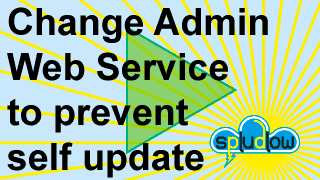
As mentioned in the previous section the “SystemUpdateMode”
is kind of useless for protecting anyone in “SpludlowGroup” from modifying the
Admin Web Service and therefore running code as Administrator.
By modifying this method in the Admin Web Service it makes
it impossible for “SpludlowGroup” to initiate an update:
C:\Program Files\SpludlowV1
Admin\Spludlow-WebService-Admin\App_Code\Admin.cs
public int UpdateWebServiceAdmin(string securityKey)
{
this.ValidateSystemUpdateMode();
this.ValidateSecurityKey(securityKey);
// Un-comment this exception to prevent the Admin Web
Service from being able to update its self
throw new ApplicationException("System Update mode has been
disabled.");
//return Spludlow.Release.UpdateWebServiceAdmin();
}
NOTE: To update the Admin Web Service in future (higher
version number) you will have to undo this change.
NOTE: Performing an update from the Spludlow Binaries
will override any changes you have made, so you will have to re-apply them.
NOTE: Changes to the Admin Web Service are rare, so you
will probably get away with not updating it that often.
NOTE: This change needs making on all hosts (the video
shows only one). You can make the change in “C:\ProgramData\SpludlowV1\Release\Binaries\Spludlow-WebService-Admin\App_Code\Admin.cs”
then perform a one-time update to all hosts.
There are 3 main entry points into the system; web service,
message queue, and file system. Below each is described and possible types of
attack and defence strategies are discussed.
The framework communicates, to other hosts, both on the
local network and to remote networks using HTTPS with a shared security key
within the requests. When using the WCF interface the key is passed as a simple
method parameter. In the HTTP interface the security key is passed as an
additional field in the HTTP header. For testing and development, as a last
resort, you can use the query string to pass the key.
WARNING: Don’t do it but if you have to pass the key to the
HTTP interface in the query string then, although the query string is encrypted
over the wire within SSL, they can still end up in the following places:
·
Server Logs
·
referrer HTTP header to other webs browsed to
·
Local browser history
This simple approach of using SSL with a shared key was
chosen as it will get you up and running quickly, with little OS configuration,
and keep the standard system portable.
This type of attack can only originate from the local
network, provided you have not configured Windows Firewall, routers, and
firewalls to expose MSMQ to the Internet. The framework routes to remote
message queues through web services and does not require any other form of
access to MSMQ except local network. An attacker could send a rouge message to
a queue that would then be executed by the Framework.
You may think it’s already too late if an attacker has got
access to the file system. But provided they only have read only access to the
Framework’s files then they aren’t in yet, this may be the case if a rouge
employee simply logs into a host using their daily login credentials.
If they only have read access, then they can look at the
“Spludlow.config” file giving them the web service addresses. But they still
cannot read any secrets stored in the Framework’s Credentials system, like the
security key, even though they can read the files they are encrypted on a per
user scope, and they aren’t “SpludlowUser”.
NOTE: Security can be improved on Spludlow directories by
removing the “Users” group’s read only permissions.
The framework requires elevated permissions to perform a few
basic functions that are not available to a standard user (not in the
administrators group). These are querying, starting, and stopping both web
application pools and service processes (windows services).
An additional web service “Spludlow-WebService-Admin” exists
that runs as a local administrator account to perform these elevated tasks.
This web service only has limited methods available, unlike the main web
service that can run anything.
The Program files for the Admin Web Service are kept in a
separate directory to the rest of the Framework, which is not writable by
“SpludlowUser”. This means the Framework can update its self but can’t modify
the Admin Web Service, the only bit running as administrator, and replace it
with a hacked version.
NOTE: For extra security modify the UpdateWebServiceAdmin()
in the Admin Web Service, so however the “SystemUpdateMode” flag is set it
can’t update its self.
The framework keeps its secrets in the directory “C:\ProgramData\SpludlowV1\Config\Credentials”.
A strict TextTable with encrypted columns is stored for the Framework users,
“SpludlowUser” and “SpludlowAdmin” a developer user that is a member of
“SpludlowGroup” may also have a file here.
Encryption is performed using the .net class “System.Security.Cryptography.ProtectedData”
which is a wrapper for the OS Data Protection API (DPAPI). The protection scope
used is current user, meaning that only the same user can encrypt and decrypt,
not other users on the host.
There are ways you can improve security yourself by making
small changes to the Framework’s code. Just make sure you can coordinate them
with updates.
You could modify sensitive classes to operate in a
non-standard way so attackers won’t find what they are looking for.
There are scenarios where you just don’t want to mess about
with permissions or security. Maybe you don’t care, or not connected to a
network, or a single computer on a home network.
If you are having problems accessing resources on the local
machine, like the file system, and just want to get on with it, and can’t be
bothered to set permissions on resources then add the “SpludlowUser” user to
the local group “Administrators”:
·
Go to Computer Management->System Tools->Local Users and
Groups->Groups
·
Double click on the “Administrators” group
·
Click the “Add” button and find the user “SpludlowUser” and add
it
WARNING: This is not recommended, it is a dirty work around,
you should learn to assign permissions for the user “SpludlowUser” to the
resources you can’t access.
If you can’t be bothered to set up SSL certificates, putting
http: at the start of all web service addresses instead of https: will still
work.